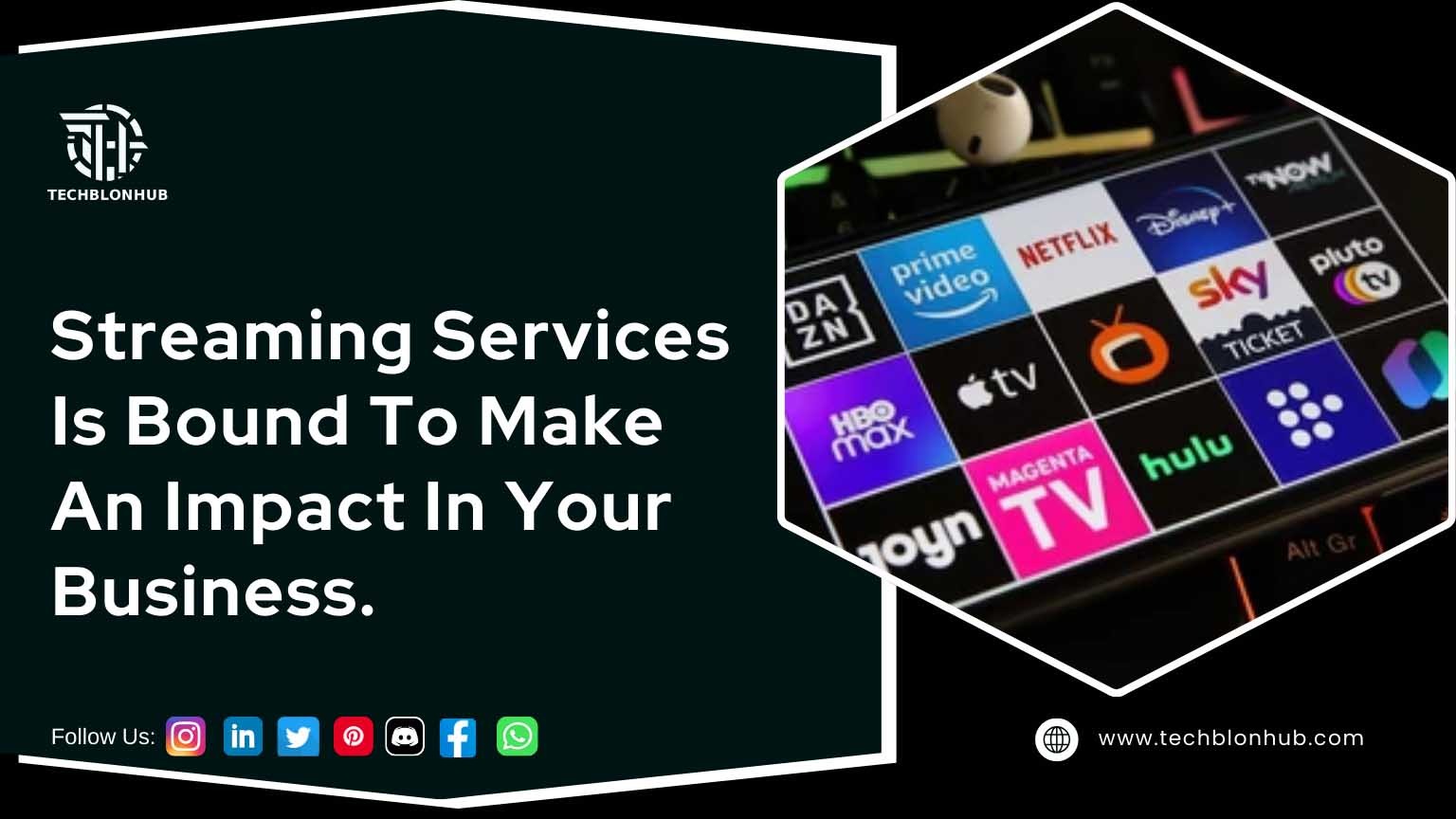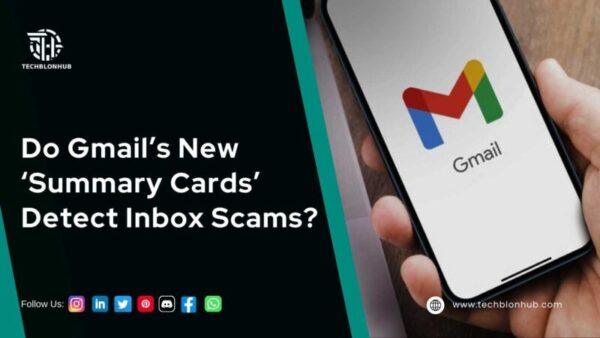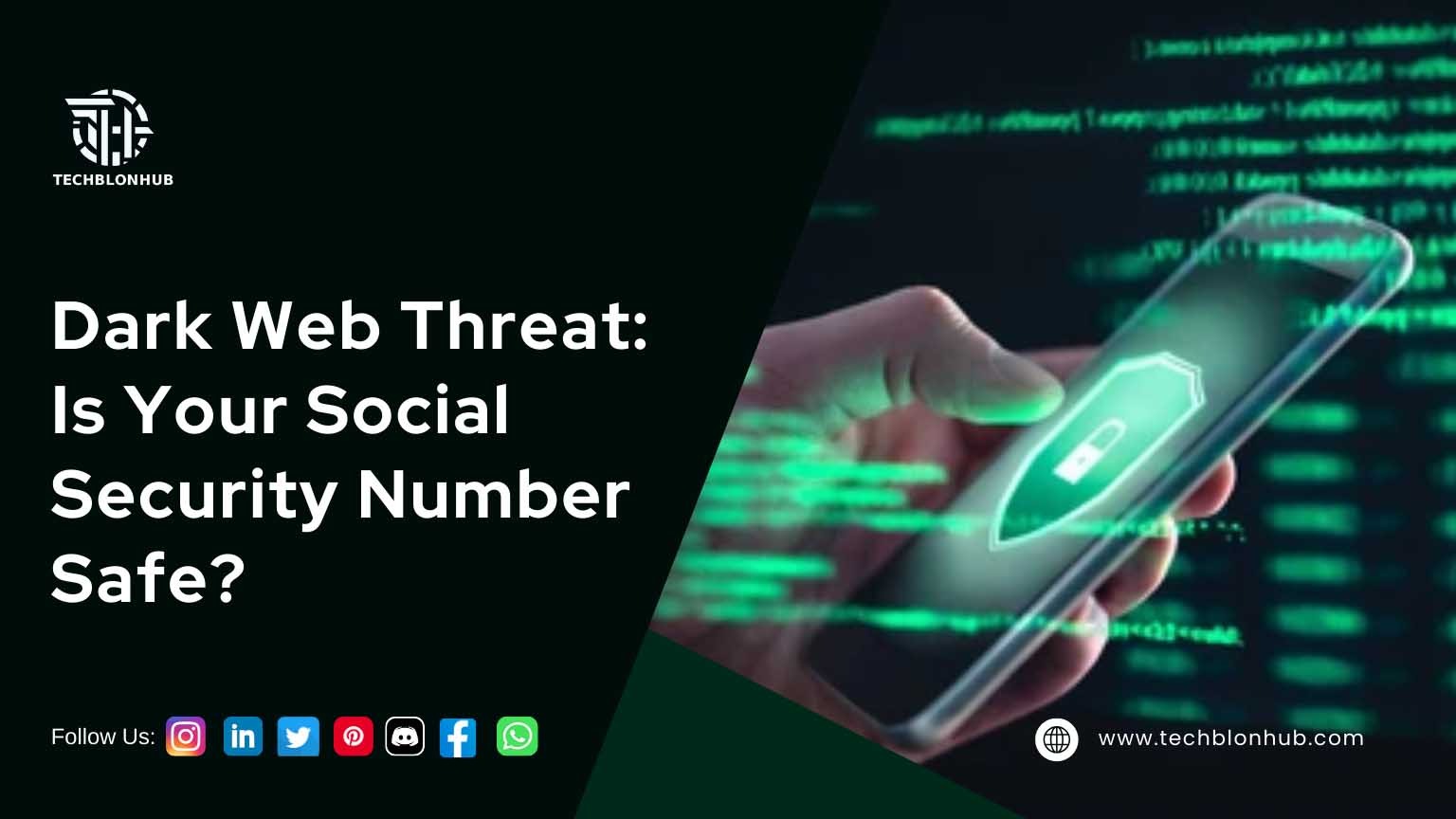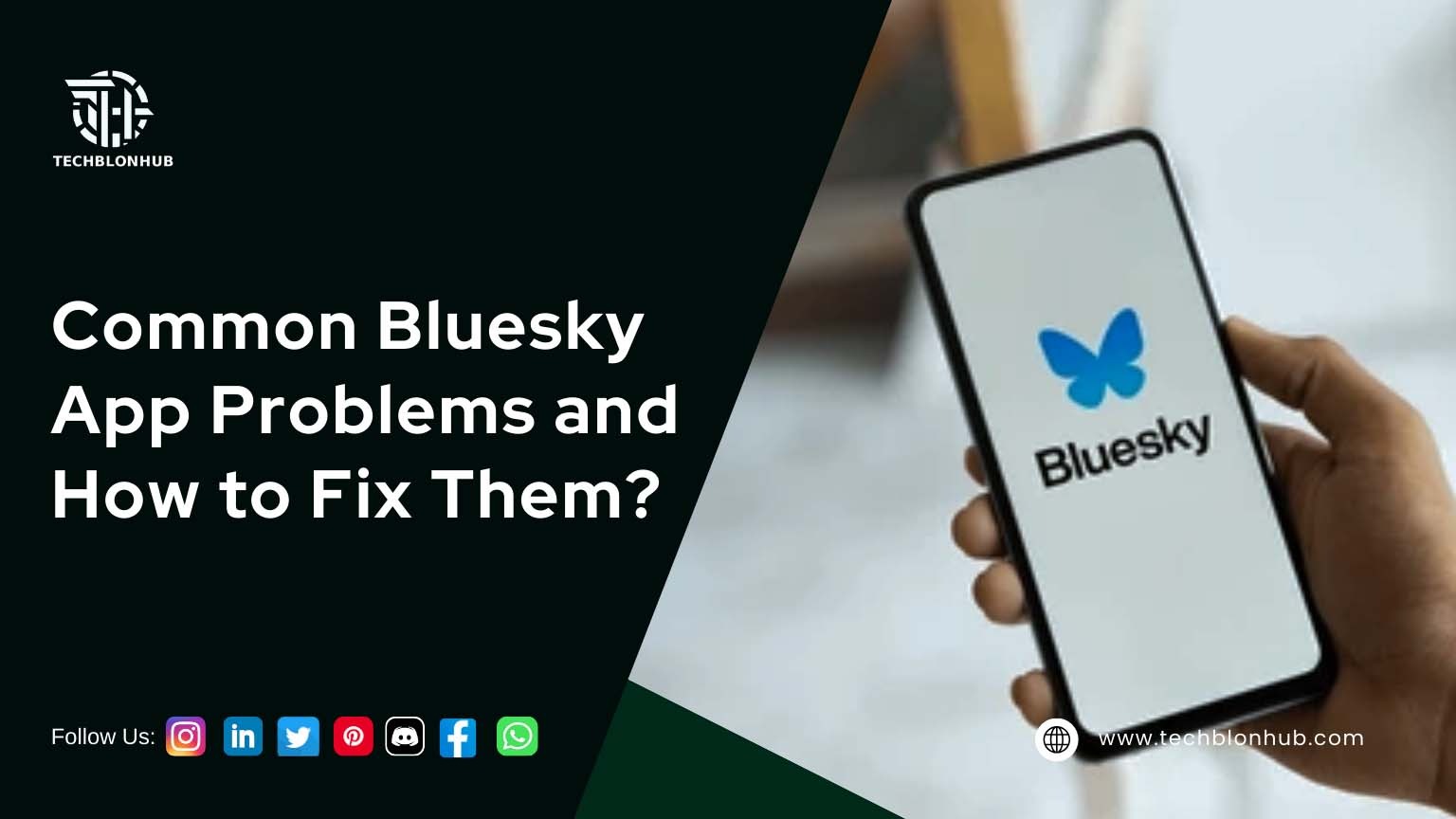Why is my HP printer not recognizing the new ink cartridge?
Recently, HP introduced a cartridge protection feature for its genuine ink cartridges. This system locks the cartridges to specific HP printers, preventing their use in other devices.
For example, if you own an HP Officejet Pro 251dw printer and want to buy an HP Officejet Pro 8600, even though both use 950 and 951 cartridges, you won’t be able to use them interchangeably. The cartridges are locked to the original printer.
Additionally, you can’t refill, recycle, or remanufacture these cartridges for use in another printer. The cartridge protection feature blocks any attempt to do so.
To ensure compatibility, you’ll need to buy new ink cartridges that work specifically with your HP printer.
Can I disable HP Cartridge Protection to use other cartridges?
Yes, there are many reasons why a lot of people disable HP cartridge protection. Some of these are you cannot use remanufactured HP ink cartridges, you cannot use existing cartridges on a new printer, you cannot recycle these cartridges, and sometimes, this setting can also work against brand-new genuine cartridges.
How Do I Disable HP Cartridge Protection on HP Printer?
You can disable HP cartridge protection with some simple steps with or without the Internet.
If you don’t have Internet:
- Go to Printer Menu and Printer Settings.
- Locate the option to disable HP cartridge protection and select it.
- Finally, click on Apply & Save.
If you have Internet:
- Open your web browser and type your HP printer’s IP address. You can find the IP address of your HP Printer in Printer Settings > Network Setup.
- When the printer’s Embedded Web server opens, then go to Settings and then HP Cartridge Protection.
- Click on the disable option and Apply or Save.
There is also another way to disable HP Cartridge Protection from Windows PC.
- Go to Control Panel > Printers and Devices
- Locate your printer and right-click on your printer.
- Select Properties given under the software tab.
- You can find there an option to disable the Cartridge Protection.
Can I use other ink cartridges and toners in my HP printer?
The answer depends on what type of ink cartridge you plan on using in your HP printer. If it is a third-party or generic compatible or remanufactured ink cartridge of the same model number, then yes, it might work if HP Cartridge Protection is disabled. Sometimes, you might get an error message that you are using a non-OEM ink cartridge, but you can bypass it by clicking OK and continuing printing with generic ink.
However, if you are using an ink cartridge from another brand, it will not work in your HP printer. For example, you cannot install a Canon ink cartridge in an HP printer, and the reverse is also true. Additionally, you cannot interchange different cartridge models, even if they are both made by HP. Even if an HP 301 ink cartridge fits into an HP 304 printer, the printer will display an “ink not recognized” message, with no way to bypass it.
To avoid compatibility issues, consider subscribing to the HP Ink Subscription service. With this subscription, you’ll receive genuine HP ink cartridges delivered automatically to ensure full compatibility with your printer, saving you from potential errors and maintaining optimal performance.
Why does my HP printer display a message that it has an ink cartridge problem?
There could be several reasons why an ink cartridge is not working. Most solutions can be resolved by using the right ink cartridge brand and model. However, sometimes, printers have problems that can be easily fixed.
If your printer is also saying that it has an ink cartridge problem, you can try the following tips:
-
Clean the contact points of the ink cartridge:
One of the common reasons why your printer is having a Cartridge problem is that it has a dirty or damaged gold contact on the cartridge chip. To solve this problem, first remove your ink cartridge from the printer. See where its chip is located and then make sure that the gold contacts on the chip are clean by wiping them down with a lint-free cloth. You can also use an alcohol-based cleaning solution or cartridge flush to remove any dirt or residue trapped in the nooks and corners.
-
Clean the contacts inside the printer:
If you are still facing the same issue, you can try cleaning the contacts inside the printer. To clean the contacts, open your printer, find the contacts where an HP cartridge attaches to it, and then clean it just the way you cleaned the contacts of your cartridge.
-
Try another ink cartridge:
 TechBlonHub A new digital technology era.
TechBlonHub A new digital technology era.