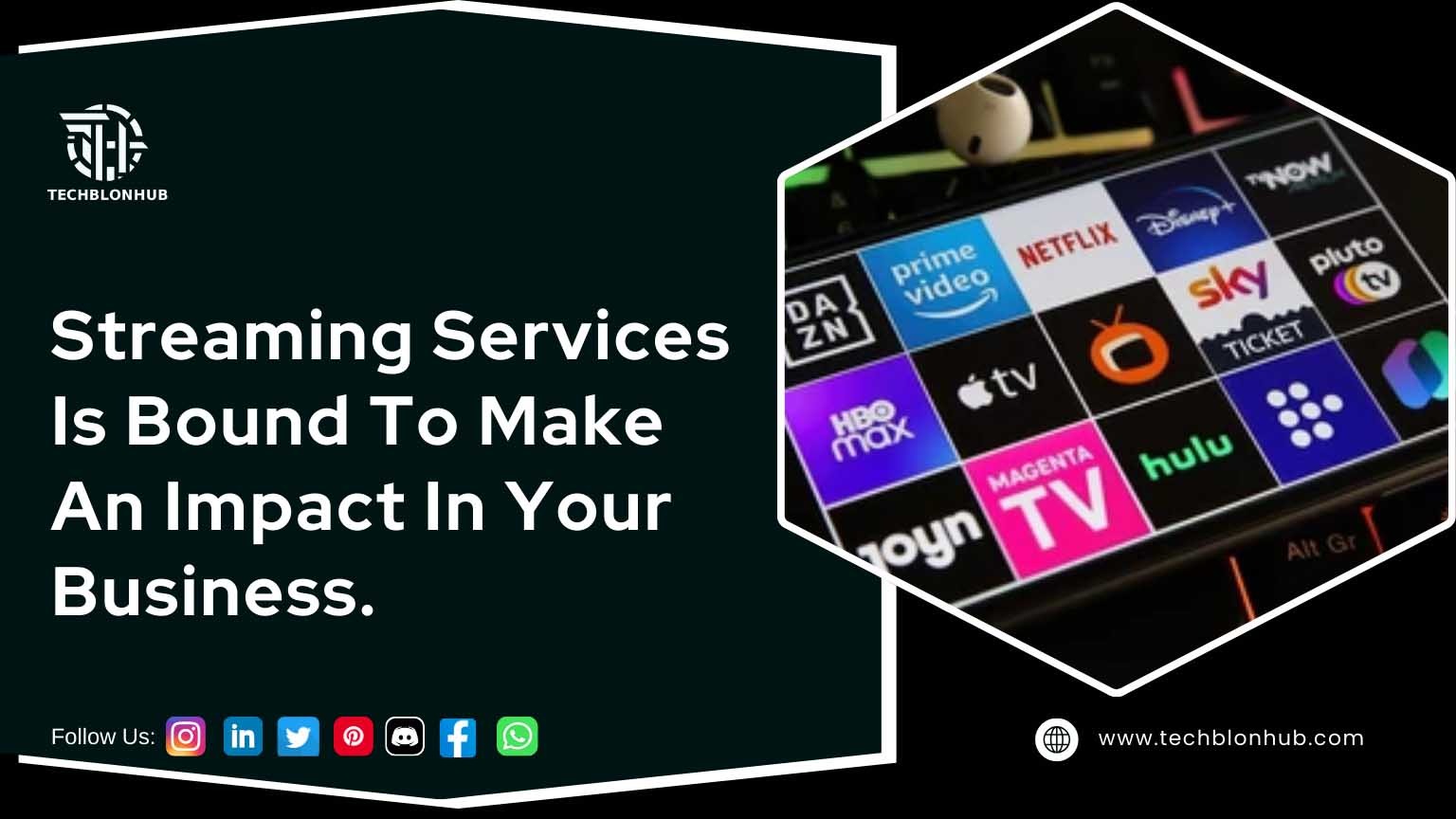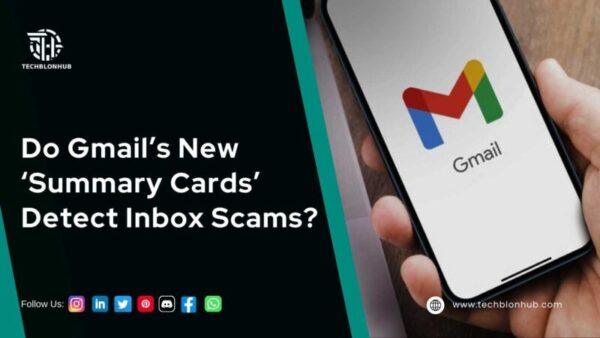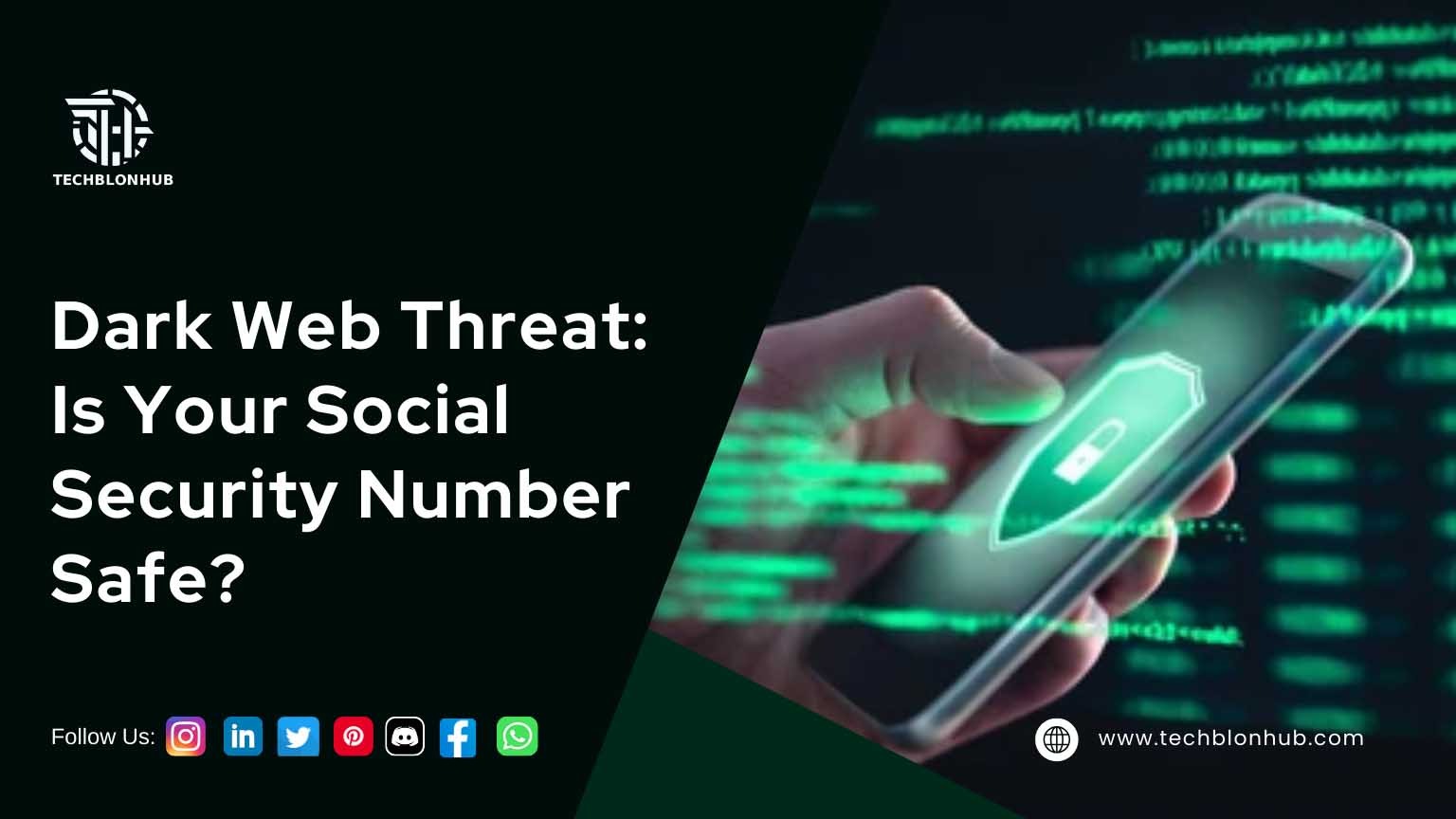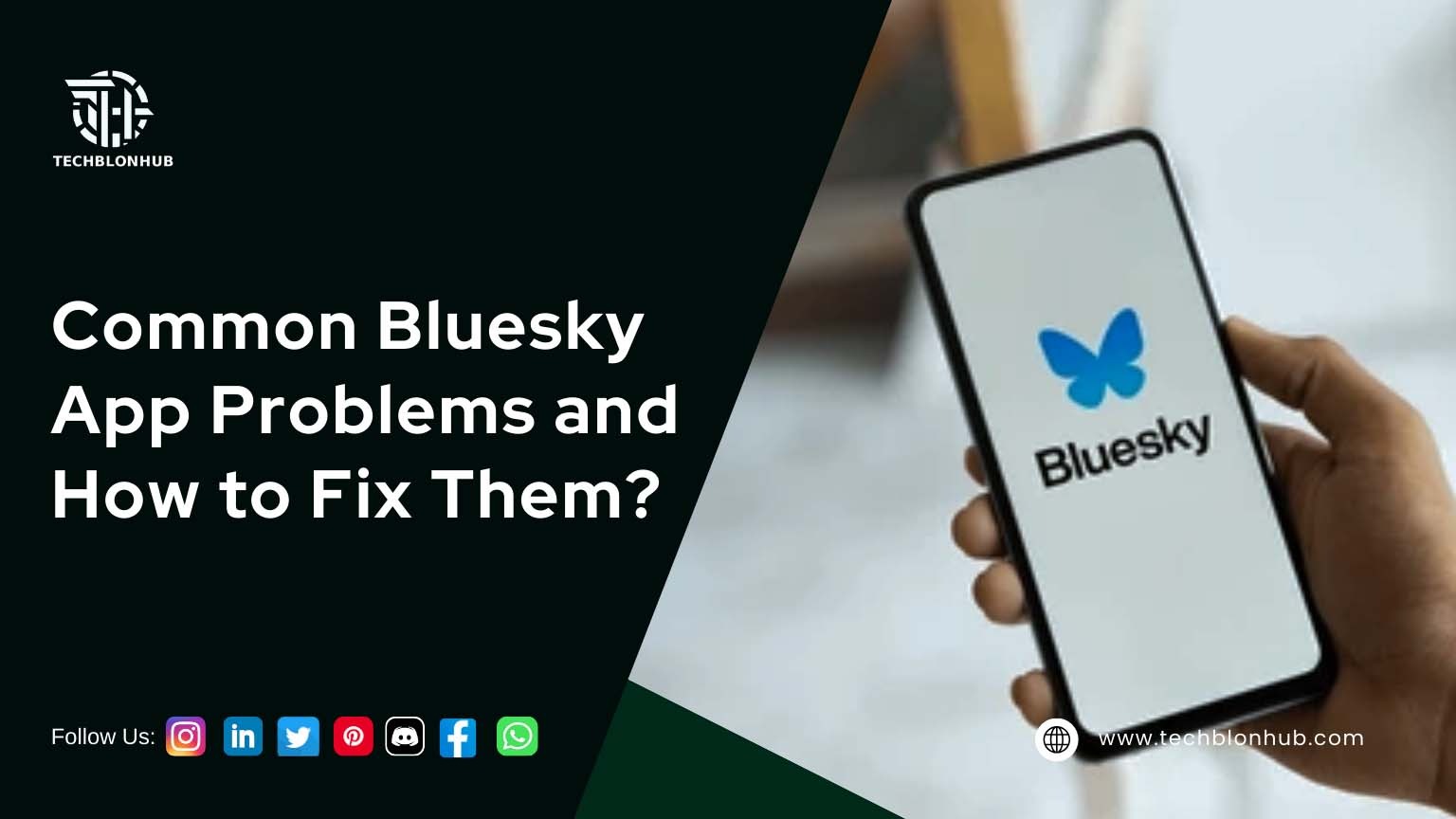Cybersecurity threats are a genuine concern for businesses of all sizes in the modern business environment. Therefore, it is more crucial than ever to make investments in a solid security system. With their multi-layered defense against cyberattacks, Fortinet firewalls are among the most effective security products on the market.

In this blog, we’ll examine the procedures needed to install Fortinet firewalls for utmost security system.
1. Find Out What Your Network Needs
Setting your network needs is crucial before installing a Fortinet firewall. You should consider how many devices will be connected to your network, the kinds of apps you’ll be using, and any possible cyber threats your network might face. You can then select the best Fortinet firewall variant for your network solid security system by doing this.
2. Select the Appropriate Fortinet Firewall
A variety of firewalls from Fortinet are available to meet various network needs. The Fortinet line of firewalls most commonly used is the FortiGate firewall. It provides a variety of functions, such as web filtering, application control, and intrusion prevention. The FortiGate firewall comes in a variety of versions, so you can pick the one that best suits your network’s needs.
3. Make Installation Plans
It is time to plan your implementation after choosing the best Fortinet firewall for your network. Make sure your firewall is situated in a secure area by taking into account its physical position. Additionally, you must make sure that it is simple to maintain the obstacle in place.
4. Network security system set up your Firewall
It’s time to set up your firewall after you’ve planned your installation. The Fortinet firewall type you have chosen will determine the configuration procedure. To make sure that your firewall is set properly, carefully follow the manufacturer’s instructions.
- To configure your Fortinet firewall, you must first create an administration interface. You can remotely control the firewall settings using this interface. The administration interface must be given an IP address before it can be accessed via a web browser or a console cable.
- The network ports on your firewall must then be configured. Multiple network interfaces on Fortinet firewalls let you link various devices to your network. Each device should have an IP address assigned to it, and it should be configured following your network’s needs.
- It’s time to configure your firewall rules after configuring your network interfaces. Your network’s traffic entering and leaving is subject to the guidelines set up by firewall policies. Create policies that only permit communication between trusted devices and prohibit all data from untrusted sources.
5. Run A Firewall Test
It is crucial to try your firewall after configuring it. Several checks should be run to make sure your firewall is operating properly. It’s important to evaluate your firewall’s capacity for both web traffic filtering and intrusion detection and prevention.
You can use penetration testing tools like evaluate the intrusion prevention capabilities of your firewall. With the help of these tools, you can evaluate your firewall’s reaction to hypothetical cyber-attacks on your network.
You can use tools like the FortiGuard Web Filtering service to evaluate your firewall’s web filtering capabilities. With the help of this service, you can prevent users from visiting websites that are known to host malware or other harmful content.
6. Use best practices for security system
Businesses of all sizes must implement Fortinet firewalls to safeguard their networks against online threats. To ensure that your network stays secure, keep your firewall updated and run regular tests. You can protect your network from online threats by taking the measures listed above.
 TechBlonHub A new digital technology era.
TechBlonHub A new digital technology era.