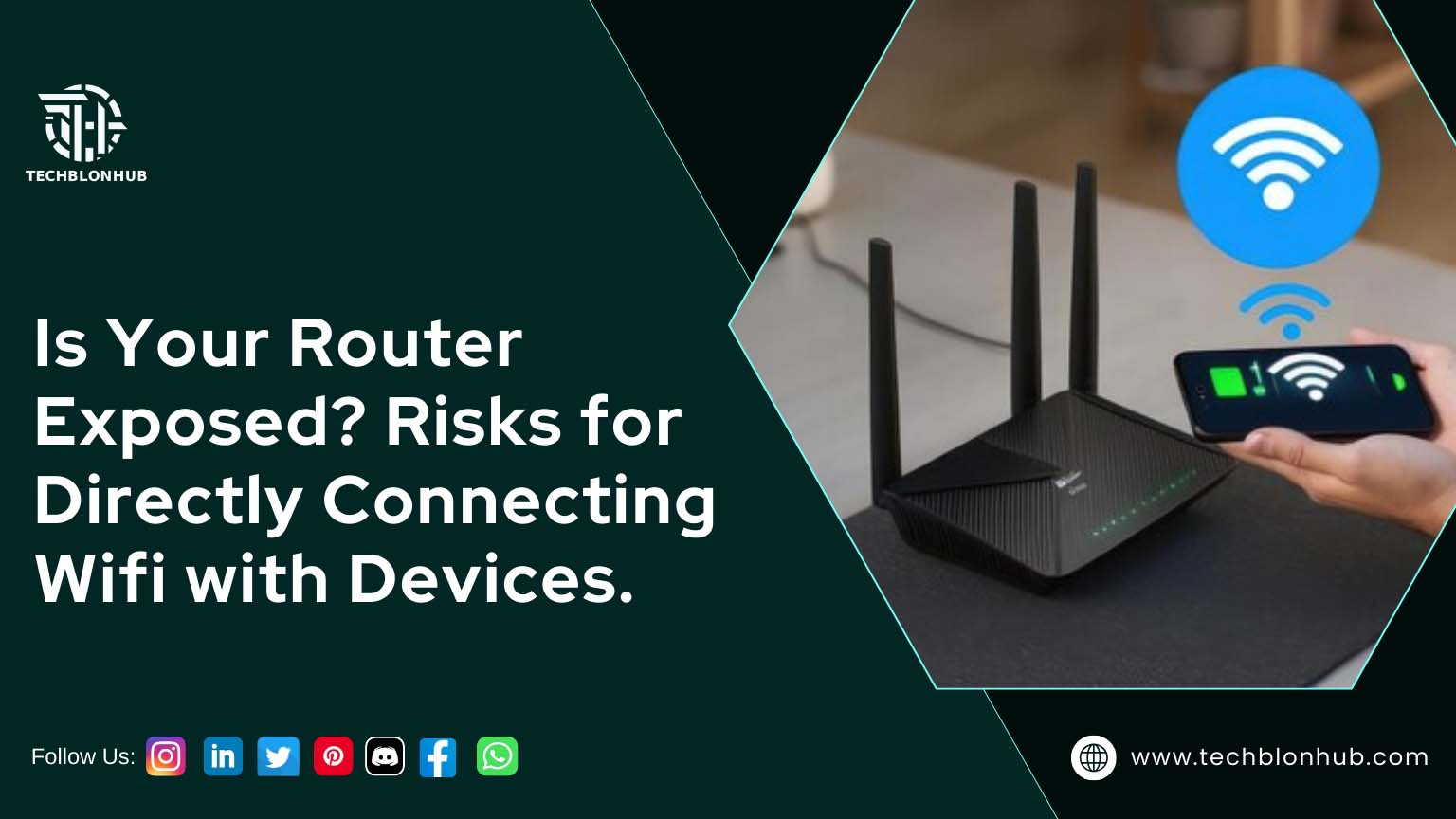As a passionate blogger, I'm thrilled to share my expertise, insights, and enthusiasm with you. I believe that technical knowledge should be shared, not hoarded. That's why I take the time to craft detailed, well-researched content that's easy to follow, even for non-tech. I love hearing from you, answering your questions, and learning from your experiences. Your feedback helps me create content that's tailored to your needs and interests