WIFI Security
Securing your WiFi router is one of the prime ways to ensure that security for your network is kept out of the mercies of the bad guys; here are some practical steps one would consider in ensuring the router is safe and the data protected.
1. Change Default WiFi Login Information
- Why: This is because most routers are manufactured with default usernames and passwords, which any hacker can find on the internet.
- What to do: Give your router’s login and your Wi-Fi network different, strong passwords.
2. Keep Your wifi Router’s Firmware Up to Date
- Why this is important: Manufacturers release firmware updates that patch vulnerabilities in the software operating the routers.
- What to do: If possible, enable the automatic update feature for the firmware or periodically check about new firmware from the settings of your router.
3. Network Encryption Enabled
- Why this is important: This avoids the intercepting of data from your network by unauthorized users.
- What to do: If available, WPA3 encryption should be used; otherwise, WPA2 remains secure.
4. Disable Remote Management Features
- Why This Matters: Poorly secured remote management features open doors to malicious entries.
- What to do: Unless you need it, disable remote access and UPnP-that is, Universal Plug and Play.
5. Create a Guest Network
- Why this is important: Guests on your main network pose a security risk.
- What to do: Provide a guest network so that separation can occur to keep your guests segregated from your devices and sensitive information.
6. Turn WPS Off
- Why this is important: WPS has a mechanism of easy setup but is vulnerable to brute force attacks.
- What to do: Disable WPS to avoid giving an open entry point to some hackers.
7. Use Strong Wi-Fi Password
- Why it matters: A weak password for Wi-Fi may give an easy chance to the attackers.
- What to do: Come up with a strong password; mix letters, numbers, and symbols.
8. Check the connected devices
- Why it matters: Devices you don’t recognize may mean there’s an intruder in your network.
- What to do: In your router’s settings, regularly check the devices that are connected and block those that are not authorized to connect.
9. Disable services not in use
- Why it matters: It might represent an increased attack surface in the place of the services being unused.
- What to do: Switch off Telnet, FTP, or SSH access unless needed.
10. Restart Your Router Periodically
- Why it matters: Some malware resides in memory and can be cleared by a reboot.
- What to do: For prevention, restart your router from time to time.
Conclusion
Your router’s security is the first line of defense when it comes to cyber threats. One could uphold one’s home network against being hacked and cause significantly reduced danger.
 TechBlonHub A new digital technology era.
TechBlonHub A new digital technology era.

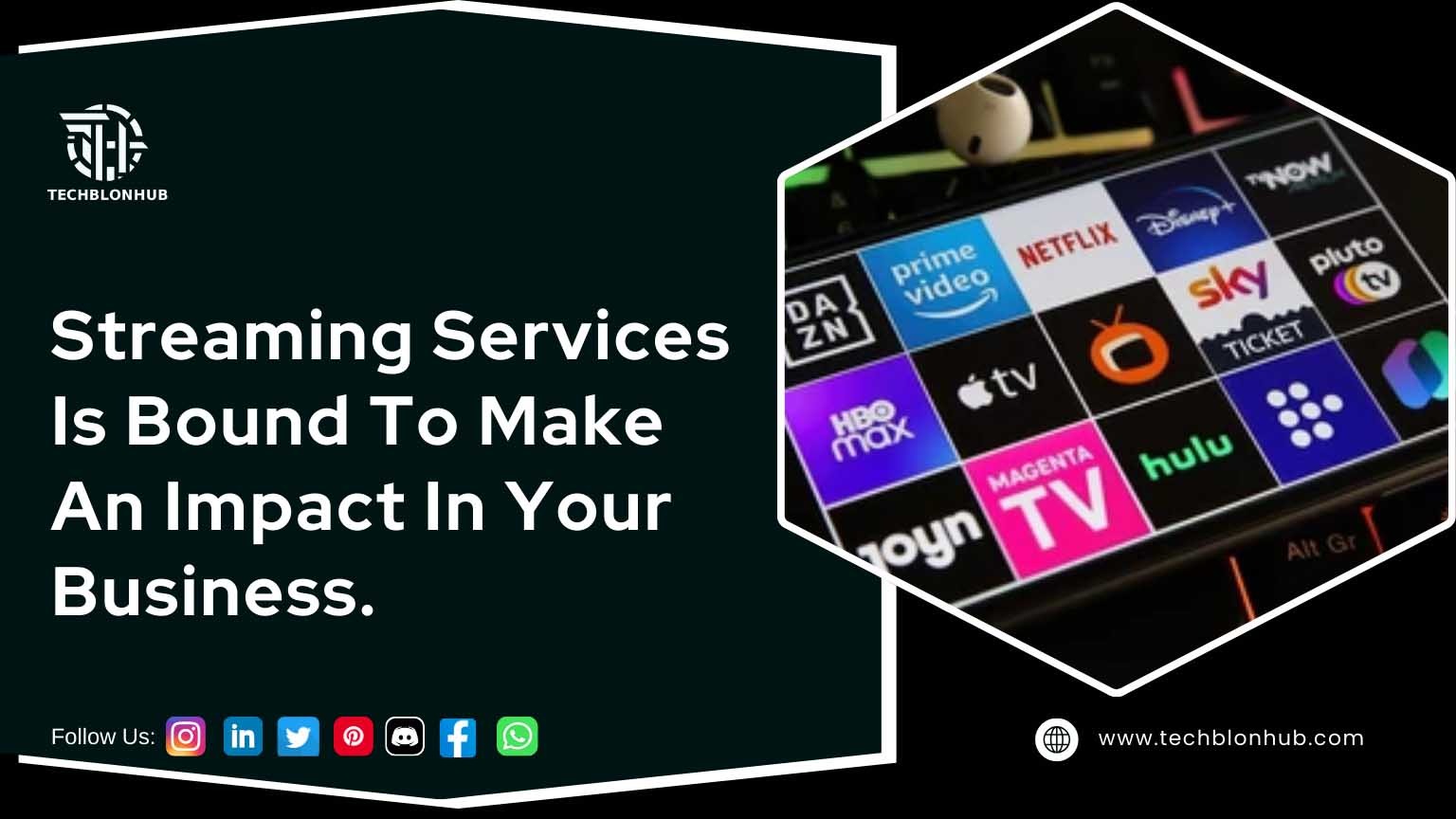
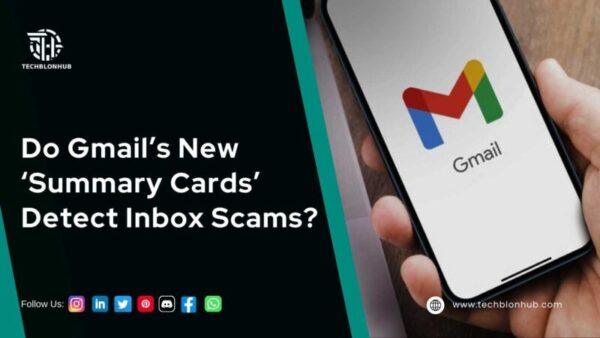
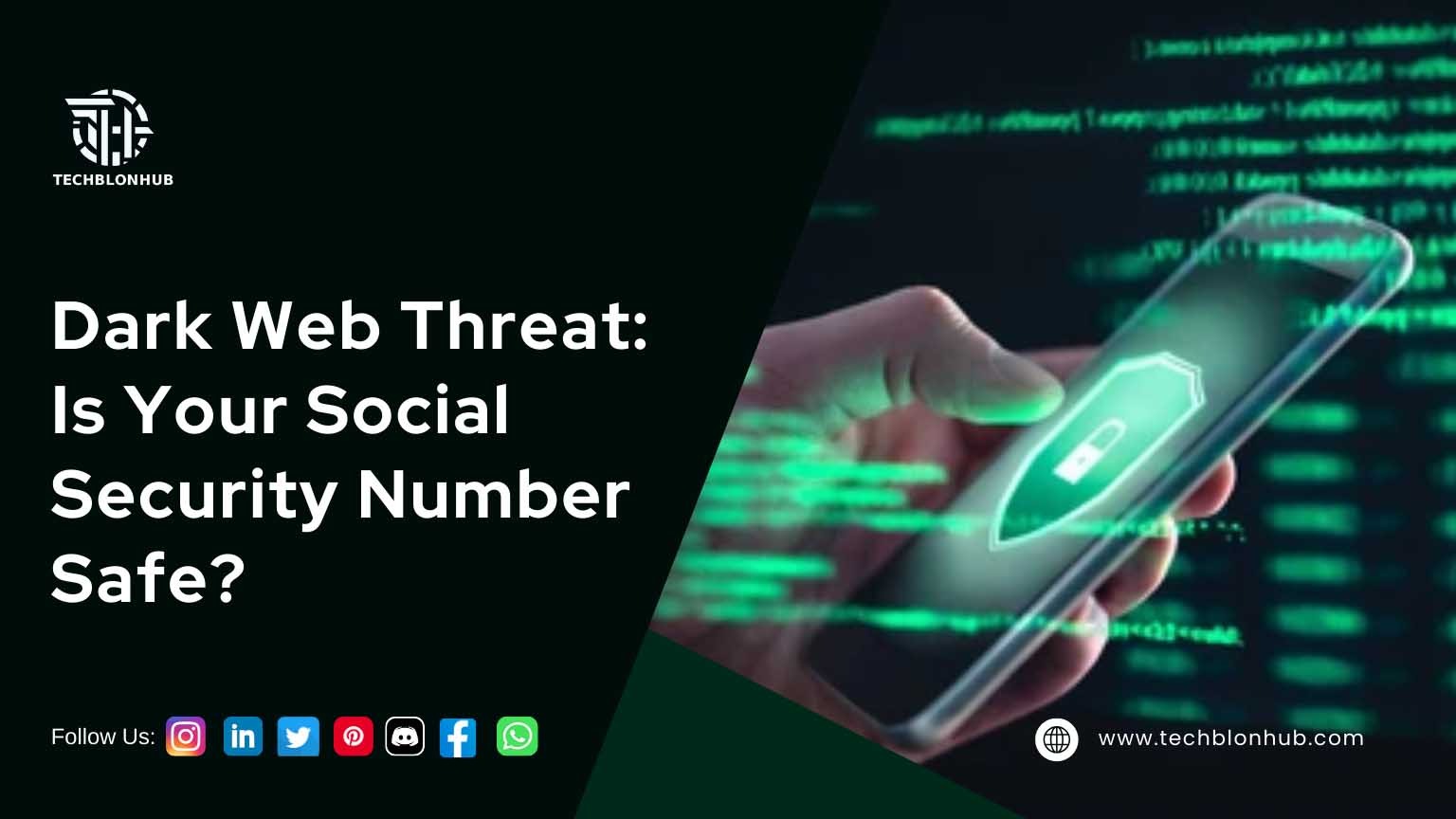

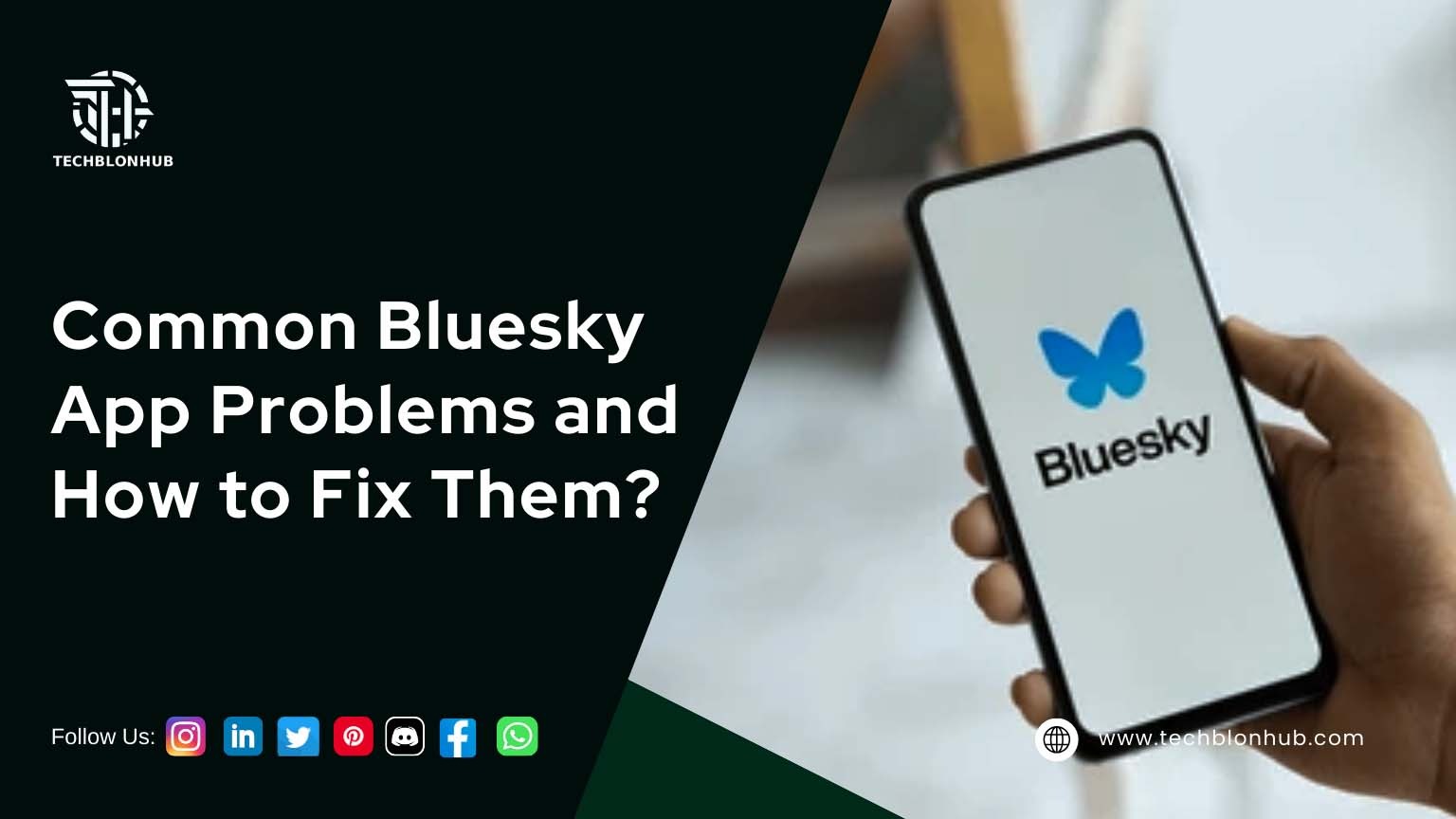

3 comments
Pingback: Master Cisco Switches Configuration for Enhanced Network
Pingback: Basic Cisco Switches Guide: Understanding the Essentials of Cisco
Pingback: Dell Monitor Models: Top Picks for Work, Gaming, and More