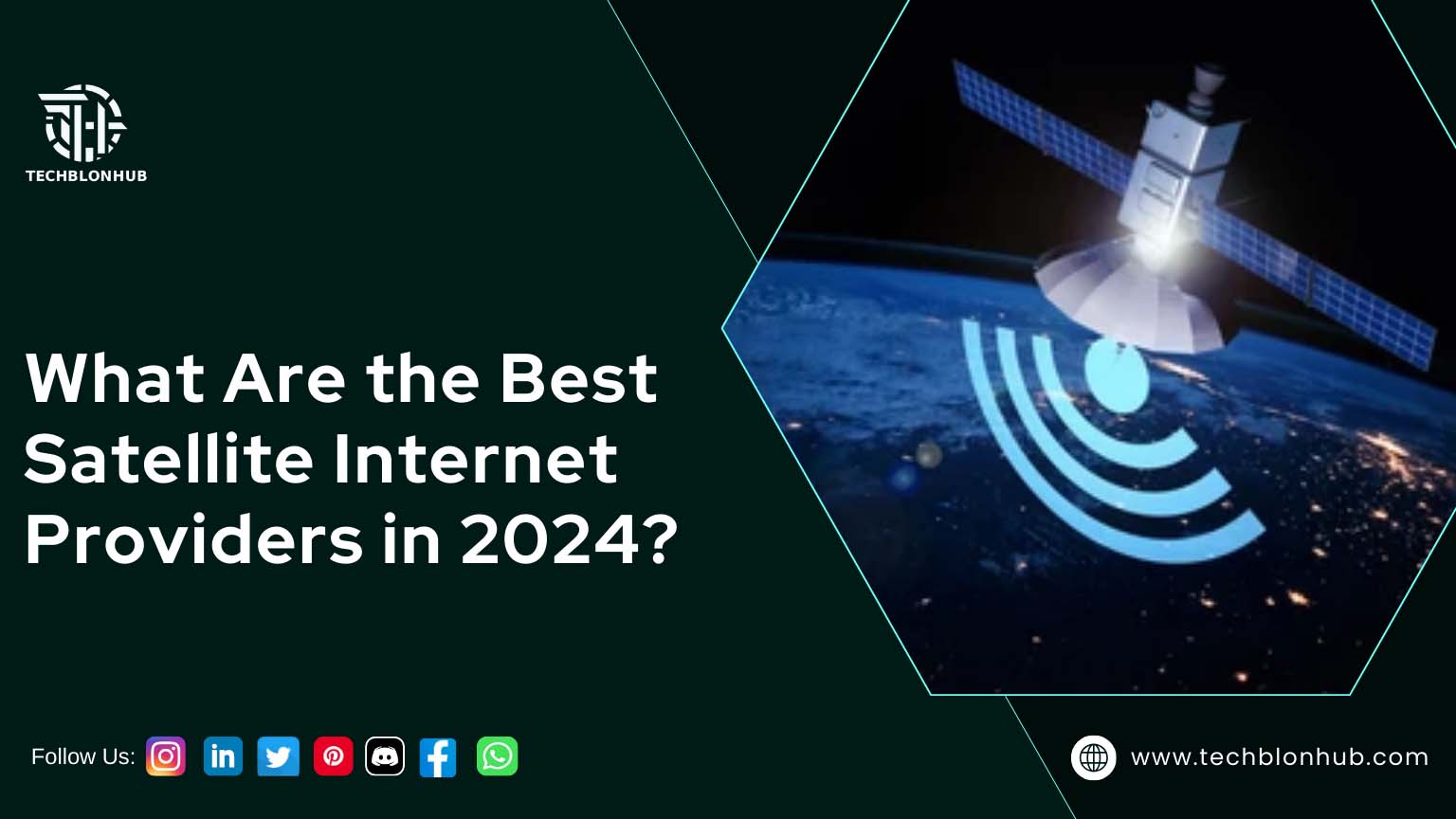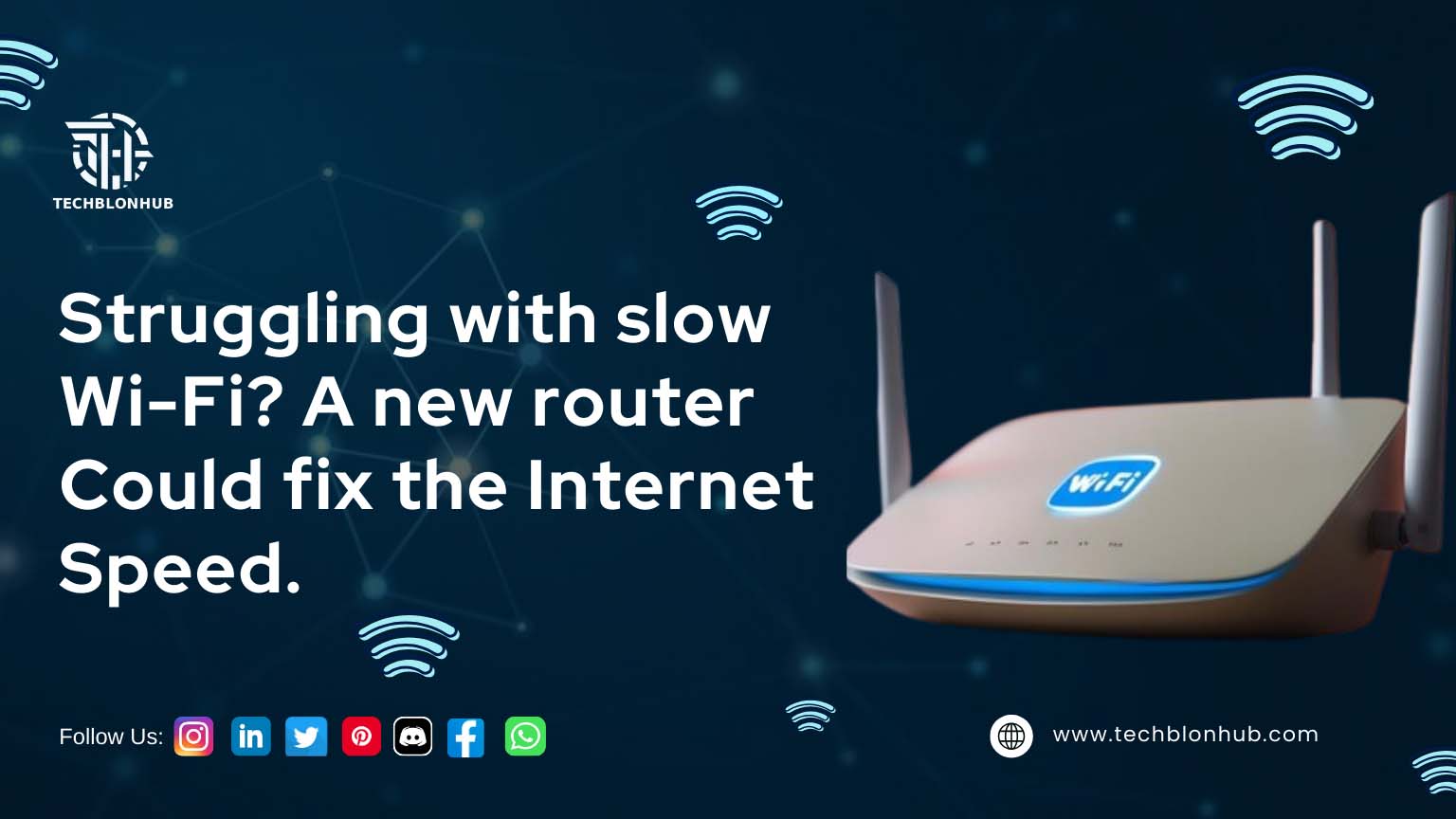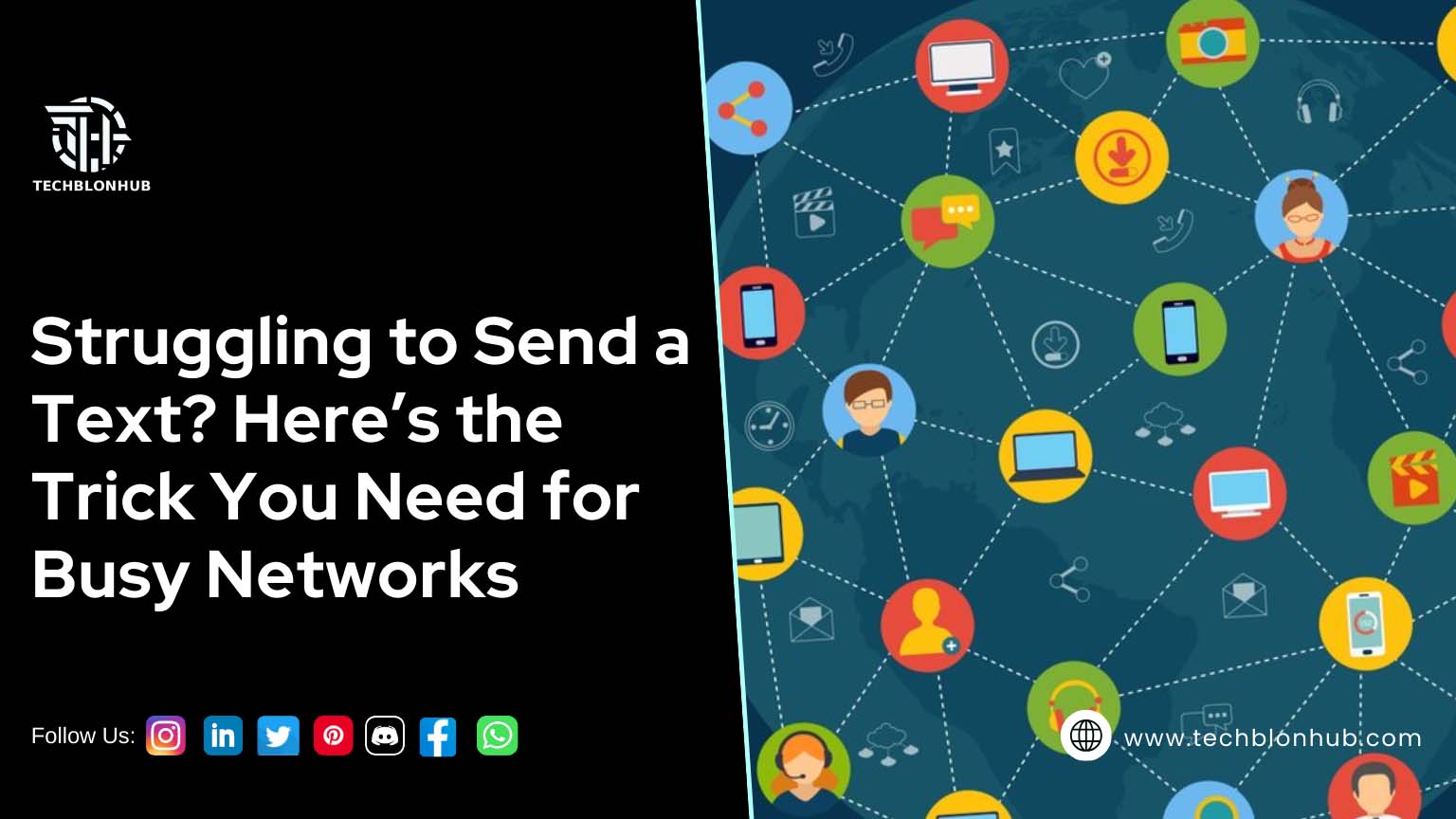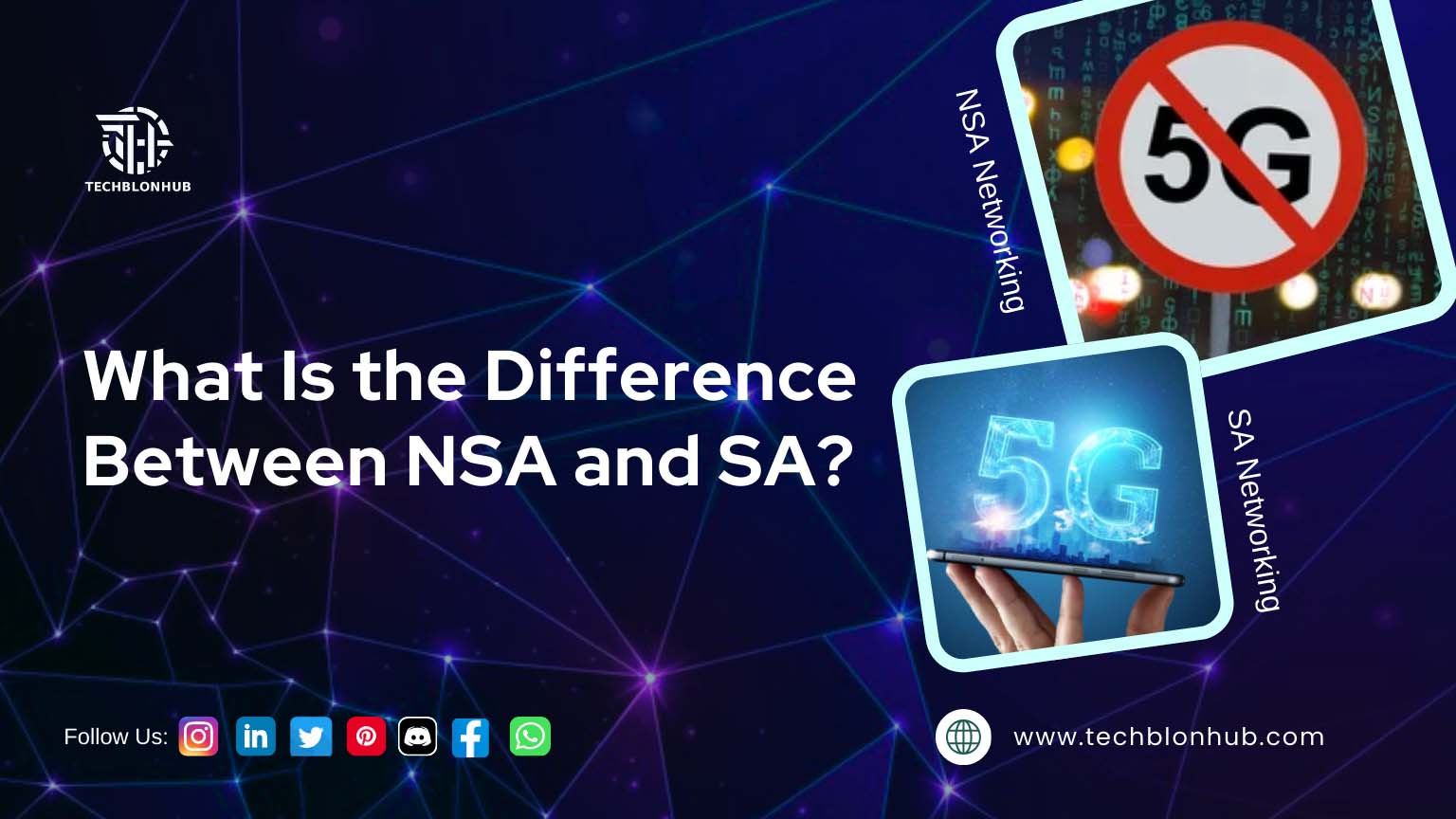Before serving network users, connect your Cisco Access Point (AP) to the Wireless LAN Controller (WLC) using the management interface. This connection allows the WLC to provide the necessary configuration information and firmware for the AP.
The Role of the Wireless LAN Controller
In large organizations, each floor may have its own Access Point. Moving between floors can disrupt wireless connections, a phenomenon known as roaming. The Wireless LAN Controller minimizes these disruptions by acting as a central manager for the Access Points.
The WLC ensures stable connections by coordinating multiple Access Points. It allows wireless devices to connect to the network seamlessly and prevents individual Access Points from functioning independently.
Issues
with Joining Wireless APs and WLC
Successfully joining wireless APs and the WLC is crucial for network stability. However, many users encounter joining issues, often blaming either the WLC or the APs. This misunderstanding can prevent them from benefiting from this combination.
Common registration issues between Wireless APs and the WLC can arise from various causes. You can identify these issues using appropriate debugging commands. Here are some common factors that lead to connection problems:
1. Duplicate Addresses on the Network
If you see the error message “No More AP Manager IP Addresses Remain,” a duplicate IP address on the network is likely the issue. This occurs when an IP address matches the AP manager’s IP address, causing the AP to reboot continuously without connecting to the controller.
To resolve this, eliminate the device with the duplicate IP address or change its address.
2. Regulatory Domain Mismatch
Your AP must share the same regulatory domain as the WLC. If they don’t match, you will encounter a regulatory domain mismatch error, which appears in the message log when you run the “debug capwap events” command.
To prevent this, choose APs with the same regulatory domain as the WLC and ensure that the correct regulatory domain is selected before connecting an AP.
3. AP Missing from the WLC Authorization List
If the AP is absent from the WLC AP authorization list, it will generate an error. Use the “debug capwap events table” command on the WLC to identify this issue.
To fix it, add the access point to the authorization list by running the command: config AUTH-list add mic <AP MAC Address>.
4. Corrupted Certificates or Keys
Errors related to corrupted certificates or public keys can prevent the AP from joining the WLC. To check for corruption, run the commands “debug capwap errors enable” and “debug pm pki enable” and review the results.
5. Discovery Message Issues
If you see the error message “Received a Discovery Request with Subnet Broadcast with Wrong AP IP Address,” the AP sent a discovery message from a VLAN that the controller does not have configured. The controller will drop these packets during the discovery phase.
6. Firewall Port Configuration
Ensure the firewall has enabled the necessary ports for the AP to join the controller. Required ports include UDP ports 5247 (data) and 5246 (control) for CAPWAP traffic, UDP ports 16666 and 16667 for mobility traffic, and TCP ports 161 and 162 for Simple Network Management Protocol (SNMP).
7. AP Configuration Mismatches
If the error message is “AAA Authentication Failure for Username,” the AP is likely configured as a mesh AP but is in bridge mode. If the AP is not listed in the WLC’s authorization list, add it to the list.
After adding, the AP will download an image from the controller and register it in bridge mode. You can then switch the AP to local mode, which will prompt another image download and reboot.
8. DHCP Server Issues
During registration, access points may frequently change their IP addresses. DHCP servers might mark these addresses as bad due to frequent renewals. Ensure that the DHCP configuration supports the expected behavior of the APs.
By understanding and addressing these common issues, you can enhance the stability and performance of your wireless network, ensuring seamless connectivity for all users.
Now, you very well know the reasons behind Cisco wireless AP and WLC joining issues. So, consider these problems and troubleshoot them for seamless network connectivity.
 TechBlonHub A new digital technology era.
TechBlonHub A new digital technology era.