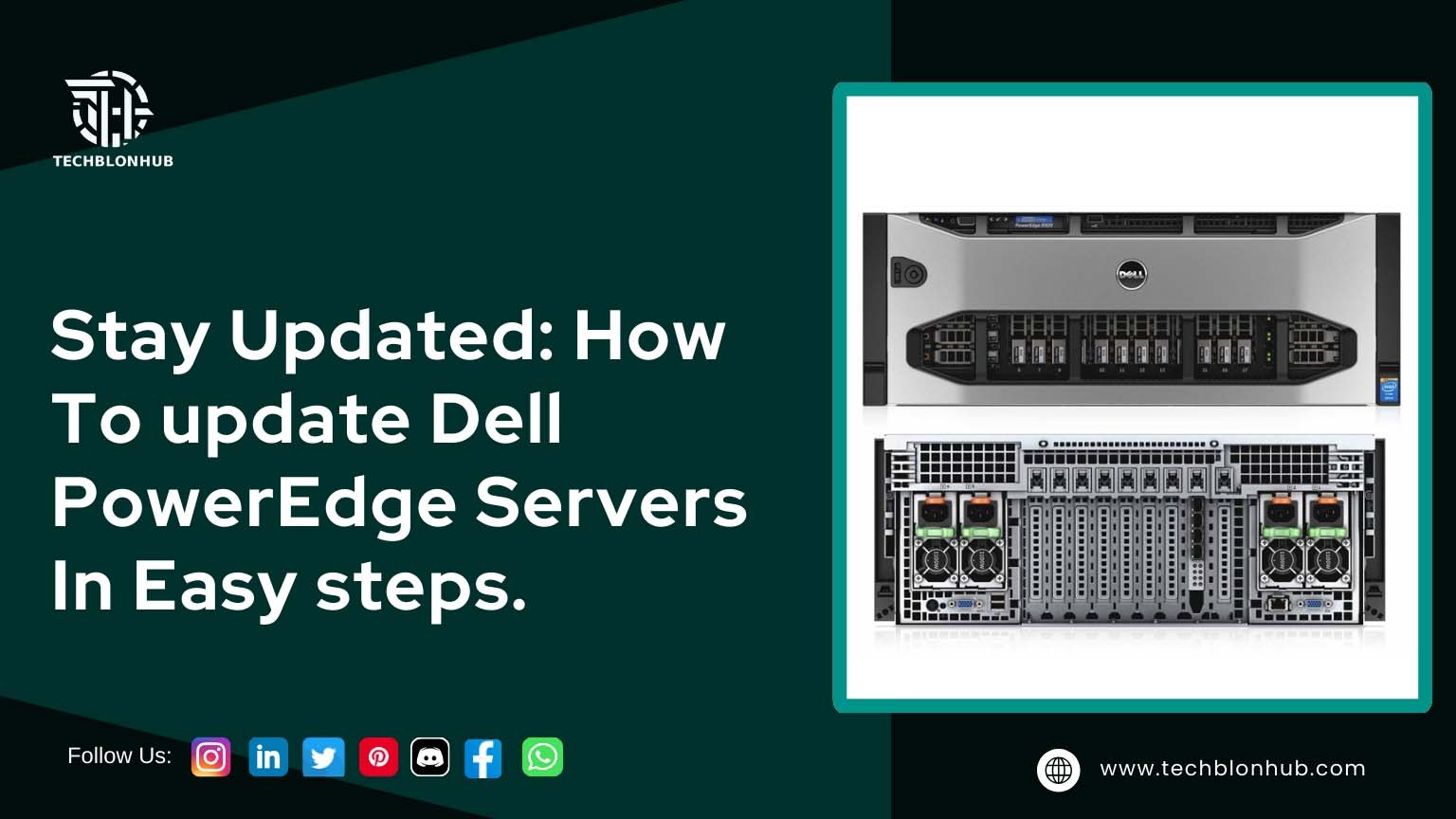Updating servers is not a Dell service easy process and you need to know the entire process correctly and in detail. The same applies to Dell PowerEdge servers as well. You can use this guide as a reference when updating Dell servers as it discusses different methods to update a Dell PowerEdge Server.
But before we jump straight into the process of updating Dell servers, it would make things easier if you knew the difference between drivers and dell service firmware. It’s because, on a server, you can update both drivers and firmware. It means if you are updating a Dell server, the differentiation between drivers and firmware must be clear.
What is the difference between firmware and drivers?
Firmware enables devices to perform essential functions independently of additional software. In contrast, a driver is software that instructs your dell service operating system on how to communicate with a specific hardware device. Drivers are developed for particular devices and operating systems, and each disk and card on your computer requires its driver.
Because an operating system doesn’t support all hardware automatically, drivers act as an interface between hardware and the OS. Without them, hardware devices on your machine won’t function properly.
Firmware, on the other hand, brings a machine to life, allowing it to communicate with other devices and perform basic I/O functions. The OS depends on firmware to power up the device before it can operate. Firmware is embedded into hardware, such as keyboards, hard drives, BIOS, and video cards, although it can be reprogrammed when needed.
To ensure higher compatibility and performance, keep server firmware and drivers updated.
How to Update Dell Servers: Methods and Tips
To update Dell servers, try these different methods based on your needs. Each method here follows recommendations from Dell support.
1) Manual Updates for Individual Components
For this method, use Dell Update Packages (DUPs). DUPs allow quick firmware or driver updates for the entire system or specific components without taking the server offline.
How to Update with a DUP:
- Identify the hardware that needs an update.
- Find and download the appropriate DUP.
- In the server OS browser, go to Drivers & Downloads.
- Enter your server’s Service Tag (or find it using Command Prompt if unknown).
- Make sure the OS for the server is selected, and locate the right update package.
- Download the update, then run the file by double-clicking it. Once installed, you’ll see a confirmation message.
Depending on the downloaded DUP, a server reboot may or may not be necessary.
2) Updating All Components Simultaneously
Using Platform-Specific ISO: Use this online method for 12G, 13G, or 14G Dell EMC PowerEdge servers. When booting from the self-bootable ISO, updates complete automatically within an hour. Ensure iDRAC is configured and that you have an external internet connection. If iDRAC and internet aren’t configured, try the offline method using a bootable USB with the ISO.
With Server Update Utility (SUU): The SUU updates BIOS, firmware, drivers, and applications on Dell PowerEdge servers. SUU also allows you to compare current and latest versions, so you can select and update only necessary components.
Using Lifecycle Controller: This technology enables remote server management, allowing firmware updates from either a local or Dell-based repository.
3) Updating Multiple Components via Console-Based Methods
- OpenManage (OM) Enterprise: This console simplifies and automates infrastructure management tasks, including updates for multiple components.
- VMware vCenter: Use vCenter to perform firmware updates for clusters.
- Microsoft System Center Configuration Manager (ConfigMgr): ConfigMgr handles updates, patch management, hardware and software inventory, and more.
4) Updating Select System Components
For this approach, use tools like:
- Dell EMC Repository Manager (DRM): Helps identify, gather, and package DUPs for deployment.
- Dell EMC System Update (DSU): Ideal for those managing updates via scripting.
- Integrated Dell Remote Access Controller (iDRAC): Pre-installed on PowerEdge servers, iDRAC can update firmware directly.
You can also use DevOps tools, like Ansible, to manage firmware and driver updates.