You bought Dahua Cameras to secure your business premises and ensure the safety smart PSs of your employees. But, the problem is you are unable to view your cameras on your computer. The only configuration available to you is on your smartphone.
Today, people love easy accessibility to everything. Similarly, they want to check the images and videos captured by the cameras everywhere and every time. This is why cameras are configured for smartphones and other electronic devices. But, when it’s about keeping an eye on business premises, checking the images and videos only on smartphones will not work. The captured content should be accessible through the computer as well.
If you want to view the incidents captured in Dahua cameras on your computer, you should get Dahua Smart PSS.
What is Dahua Smart PSS? How does it help in viewing Dahua Cameras on the computer?
Dahua Smart PSS is defined as full-featured video surveillance software that is used on Windows PC for users who have installed Dahua IP Camera and other Dahua surveillance systems such as Video Intercom, Access Control System, and so on.
This software integrates all Dahua cameras and storage devices into an easy-to-navigate interface. In addition to facilitating navigation on your computer, Dahua Smart PSS offers features like device management, video monitoring, playback, alarm configuration, and video wall setup.
What Are the Key Functions of Dahua Smart PSS?
The configuration software simplifies the process of adding devices to the management interface. After adding devices, users can configure network parameters, camera video settings, audio options, and live or playback display configurations.
Access and Video Intercom Control: The software supports device access management, video intercom, and time attendance control directly from the user interface. Users can manage permissions for access control efficiently.
Smart Search: Operators can specify a region in the playback video to search for motion detection events, saving both time and resources.
Intelligent Video System (IVS): Dahua Smart PSS showcases real-time IVS features embedded in Dahua network cameras. This intelligent analytic algorithm monitors for intrusion detection and identifies abandoned or missing objects. Additionally, the software supports face detection technology that recognizes human faces in digital images and searches for those faces in a database.
Multi-Language On-Screen Display: The Dahua Smart PSS makes it easy to view cameras on a computer. Its on-screen display menu supports 34 languages and allows for multiple image adjustments and function settings.
How to Use Dahua Smart PSS on Your Computer
Step 1: Download the latest version of Dahua Smart PSS and install it on your computer, following the provided guidelines.
Step 2: Once installed, click the launch icon to start the software setup.
Step 3: Enter your password for Dahua Smart PSS. You can set your own password, as it is only for the software and not for the Dahua cameras.
Step 4: Answer the security questions required for resetting the password of the Dahua PSS software. Note that these questions do not apply to resetting the passwords for Dahua cameras. Be sure to remember your answers.
Step 5: Log in to Dahua Smart PSS using your password
Step 6: Click on the “Add” button to include Dahua cameras. If other systems are available, you can add them as well, eliminating the need for multiple logins.
Step 7: Enter the required information, ensuring that all details are accurate. One critical piece of information is the device’s serial number, usually found on the packaging box. The typical format for the serial number is a 3D barcode.
If the packaging box is unavailable, log into the Dahua device to retrieve the serial number by navigating to Setup, then Network, and finally selecting “P2P” or “Bonjour.” Should you still be unable to locate the serial number, contact your Dahua device vendor for assistance.
Step 8: After entering the details, you will see the device status as “online,” indicating that you have successfully added it to Smart PSS. If the status does not show “online,” recheck all entries and verify your configuration information.
Step 9: Click on the “+” sign located on the top tab, then select “Live View.”
Step 10: Double-click the Dahua camera or any other added devices to initiate the live view, which will appear on the right side of the screen.
Step 11: To watch video playback, click on “+” followed by the “Playback” button.
Step 12: After clicking the Playback button, choose the camera you wish to view. Select the record type, start and end times, then click “Search.” The playback video will appear, and you can switch back to live view afterward.
Step 13: To change or reset the password for the Dahua camera or other surveillance systems, click the “+” button on the top tab. Then, select “Device CFG.”
Step 14: After selecting “Device CFG,” click the “System” button and follow the provided steps to change or reset your password.
Viewing Dahua cameras on your computer is straightforward. Therefore, consider investing in Dahua cameras without hesitation for the security of your business premises.
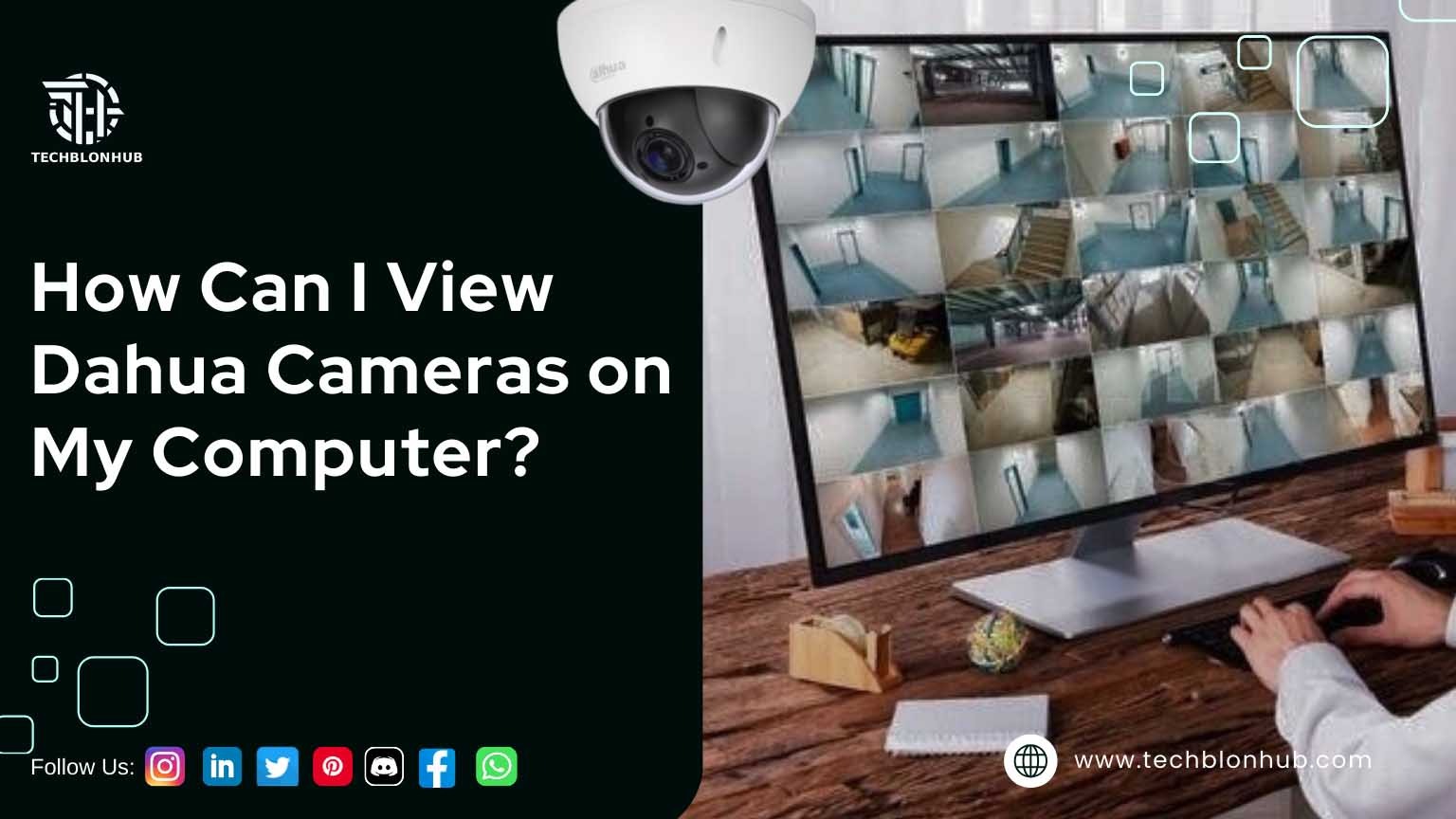

2 comments
Pingback: Video Analytics: Unlock Insights to Enhance Security Performance
Pingback: Camera PoE Dahua: Seamless Power and Data for Your Security