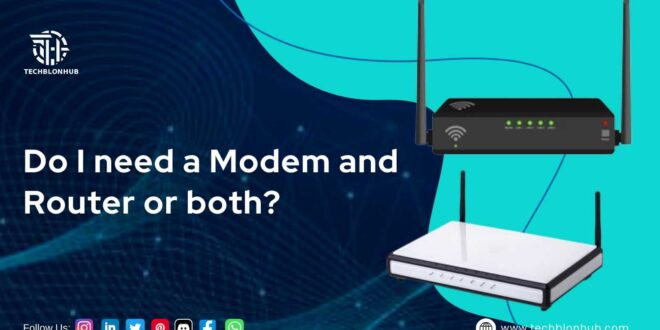Do you want to buy a new modem or learn more about your current setup, router vs. modem? Perhaps you’re looking for a router but aren’t sure if you need both a router and a modem.
Also, what’s the difference between a router and a modem? This guide will show you all you need to know about your Internet setup so you can make the best selection possible.
What Is the Difference Between a Modem and a Router?
If you’re new to learning about your Internet connection, it’s easy to confuse router vs modem. We explain every difference between these two pieces of equipment and what they can achieve for you in the sections that follow.
Modem
A cable modem is used to connect to the Internet. A cable modem is a piece of hardware that links your computer to your Internet service provider via a coax cable (ISP). The three types of modems accessible are analog modems (dial-up), digital subscriber lines (DSL), and cable modems.
Most Internet Service Providers (ISPs) rent modems to their clients, which may come with additional benefits. Having said that, buying your modem can save you money on monthly rental fees. Your modem will provide your wired Internet connection.
If you only have one device that needs to connect to the Internet, such as a PC or laptop, you can get by with just a modem. If you have a lot of devices or want to utilize them wirelessly (Wi-Fi), you’ll need a router.
Advantages of the modem:
- More useful for connecting LAN to the internet
- The cost determines the speed.
- When compared to the hub, the pace is slow.
- A limited number of systems can be linked.
- A modem is most likely frequently utilized in data communication on the road.
- A modem is a device that translates a digital signal into an analog signal.
Router
A router is a device that connects the Internet to your home’s Internet-connected gadgets. When it comes to setting up your home network, it all comes down to personal preference.
A cable modem router (also known as a gateway) connects to the Internet and distributes that connection to several devices (like a router does). A combined cable modem router can be extremely useful.
A separate cable modem and router may be the way to go if you want more control over your home network, such as security settings. Instead of paying a monthly fee to rent, you can purchase your cable modem and router.
Advantages of The Routers
- Specifies the most efficient path between source and destination using dynamic routing algorithms such as OSPF, BGP, RIP, and others.
- Creates collision and broadcast domains to reduce network traffic.
- Provides connectivity between various network architectures.
- Allows several users to share a single network connection.
- Uses alternate pieces to avoid routing network difficulties if an external network component fails.
Modem vs. Router
A router connects and routes network traffic between several networks
It’s that easy. In the case of your home network, your router has one Internet connection and one to your private local network. Furthermore, most routers include built-in switches that allow you to connect several wired devices. Many have wireless radios that allow you to connect Wi-Fi devices.
A modem is a device that connects a local network to the Internet
Historically, the term “modem” refers to a modulator/demodulator. Modems were used to modulate the signals on telephone lines so that digital information could be encoded, sent, and demodulated (and decoded) on the other end.
Though more recent broadband connections, such as cable and satellite, do not function in the same way, we continued to use the term “modem” since it is a device that people are already familiar with and associated with connecting to the Internet.
Do I Need a Modem and a Router?
You’ll need both a modem and a router if you want to use Wi-Fi or connect multiple devices. Because most modems only have one LAN Ethernet port, you can only connect one computer at a time, but a modem does not give the same level of security as a router.
A router is required if you have many devices that need to connect to the Internet. A router, on the other hand, will not allow you to connect to the Internet. To spread the internet connection to your devices, a router must be connected to the modem. These days, several devices combine the functions of a modem and a router.
If you’re satisfied with your combined modem device and don’t need any further functions, you should probably continue with the box your ISP provided. It is simply easy to set up and utilize. If you want the most recent wireless hardware or more features, you can acquire them by buying your router and connecting it to your modem. You’re giving up some simplicity in exchange for more power and options.
How to connect the wireless router to the modem
Hardware connection:
(1) Plug one end of the coaxial wire into the cable wall socket and the other end into the modem.
(2) Plug the modem power cord into an outlet, then plug the other end into the modem.
Important note: Most modems are always on and lack a power switch. Turn on the modem’s power switch if it has one.
(3) Plug one end of an Ethernet cable into the back of the modem and the other end into the router’s Wide Area Network (WAN) port.
(4) Plug the router power cord into an outlet, then plug the other end into the router.
(5) Plug the second Ethernet cable into router port 1 and the other end into the back of the machine.
(6) Check the modem and router lights for power, and then connect to the network and your computer.
Setting router vs modem:
(1) Launch a browser, type the router’s setting URL into the address bar, open the router’s management interface, and log in with your account number and password.
(2) Select “Dynamic IP” from the function menu and click Next.
(3) Enter the SSID and wi-fi password, then press Next.
(4) Click “Finish,” and the router will restart automatically.
(5) Once the restart is complete, go back into the router management interface, navigate to Network Parameters> LAN Port Settings> insert the new IP address, and save.